How to Convert ePUB Files to Kindle Formats
Why Convert ePUB Files?
Amazon Kindle devices are among the most popular e-readers globally, but they don’t natively support ePUB files, which is one of the most widely used formats for eBooks. Instead, Kindle devices use proprietary formats like MOBI, PDF, AZW, and AZW3. This limitation can be frustrating for users who have a collection of ePUB files they want to read on their Kindle. Fortunately, converting ePUB files to Kindle-friendly formats like MOBI or PDF is a straightforward process. By doing so, you can enjoy your favorite eBooks on your Kindle without any hassle.
In this guide, we’ll explore two primary methods for converting ePUB files to Kindle-compatible formats: using Calibre, a powerful desktop software, and leveraging online conversion tools for quick and easy conversions.
Using Calibre to Convert ePUB Files
Calibre is a free, open-source eBook management tool that is widely regarded as one of the best solutions for converting eBook formats. It’s user-friendly, highly customizable, and supports a wide range of file formats, making it an excellent choice for Kindle users. Here’s a step-by-step guide to using Calibre for converting ePUB files:
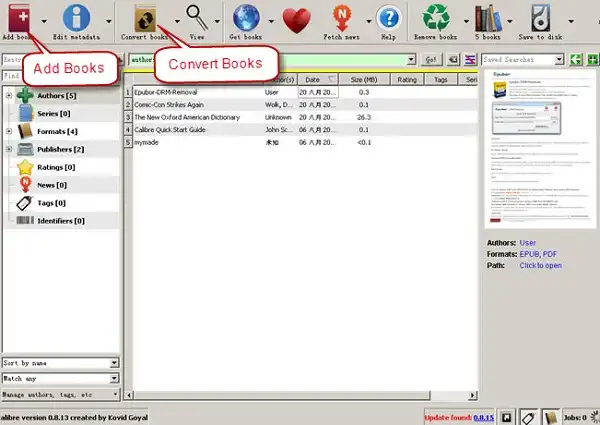
Step 1: Install Calibre
- Download Calibre: Visit the official Calibre website (https://calibre-ebook.com/) and download the software for your operating system (Windows, macOS, or Linux).
- Set Up Calibre: During the installation process, you’ll be prompted to choose a default folder for storing your eBooks. You’ll also be asked to select your primary e-reader. If you own a Kindle, select it from the list to optimize the conversion settings for Kindle formats.
Step 2: Add ePUB Files to Calibre
- Open Calibre: Launch the software after installation.
- Add Books: Click the ‘Add Books’ button (usually located in the top-left corner) to upload your ePUB files. You can add multiple files at once if needed.
Step 3: Convert ePUB Files to Kindle Formats
- Select the File: Click on the ePUB file you want to convert.
- Convert Books: Click the ‘Convert Books’ button (a circular icon with two arrows) to open the conversion menu.
- Choose Output Format: In the top-right corner of the conversion window, select the desired output format. For Kindle devices, MOBI is the most compatible format, but you can also choose PDF if you prefer.
- Customize Settings (Optional): Calibre allows you to tweak various settings, such as metadata, layout, and fonts, to optimize the output file for your reading preferences.
- Start Conversion: Click ‘OK’ to begin the conversion process. Once completed, the converted file will appear in your Calibre library.
Step 4: Sync with Your Kindle
- Connect Your Kindle: Use a USB cable to connect your Kindle device to your computer.
- Transfer the File: In Calibre, select the converted file and click the ‘Send to Device’ button. The file will be transferred to your Kindle, and you can start reading immediately.
Online Conversion Tools
If you prefer not to install software or need a quick solution, online conversion tools are a great alternative. These tools are web-based, easy to use, and often require no registration. Here are some of the best online tools for converting ePUB files to Kindle formats:
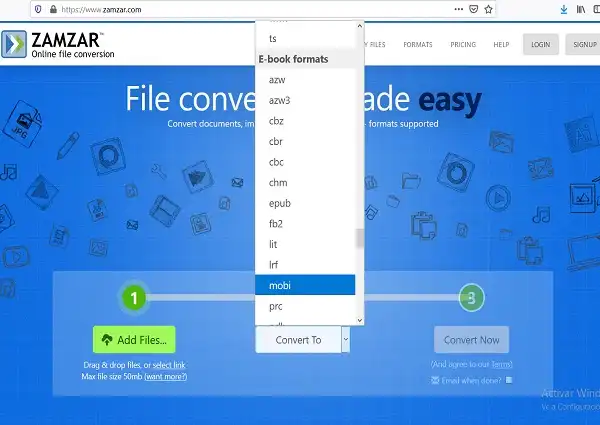
1. CloudConvert
- Website: CloudConvert EPUB to MOBI Converter
- Features: CloudConvert supports a wide range of file formats and offers high-quality conversions. It’s a reliable option for converting ePUB to MOBI.
- How to Use:
- Upload your ePUB file.
- Select MOBI as the output format.
- Download the converted file and transfer it to your Kindle.
2. Zamzar
- Website: Zamzar EPUB to PDF Converter
- Features: Zamzar is another popular online tool that supports multiple formats. It’s ideal for converting ePUB to PDF.
- How to Use:
- Upload your ePUB file.
- Choose PDF as the output format.
- Enter your email address to receive the converted file.
- Download and transfer the file to your Kindle.
3. PDF Candy
- Website: PDF Candy EPUB to PDF Converter
- Features: PDF Candy specializes in PDF-related conversions and offers a simple, intuitive interface.
- How to Use:
- Upload your ePUB file.
- Wait for the conversion to complete.
- Download the PDF file and transfer it to your Kindle.
How to Open ePUB Files on Windows?
If you’re using a Windows PC and want to read ePUB files without converting them, there are several applications available that support the ePUB format. For a detailed guide, check out our page on How to Open ePUB Files on Windows.
Final Thoughts
Converting ePUB files to Kindle formats doesn’t have to be complicated. Whether you prefer using a robust desktop tool like Calibre or a quick online converter, there’s a solution for every need. By following the steps outlined in this guide, you can easily transform your ePUB files into MOBI or PDF formats and enjoy them on your Kindle device.
For more tips and tutorials on eBook management and Kindle-related topics, stay tuned to our blog!
2 Comments